So, now you are ready to add a post.
Click on New Post in the top right of the page and a new page will open with a title box and a text box.
Add the title of your new post and then click into the text box.
Add the text that you want to add.
Once you have added your text, you may want to add links within the text and pictures. This will be covered in later posts.
The next step is to add Labels. These are keywords that will allow you and your followers to find related posts. For example, if you have used your distress inks, then add that in the labels box. Then, all posts that contain this label can be accessed all at once. Remember though, that you do have a limited number of characters in this box, so use abbreviations where possible for posts where you include lots of labels. If you exceed the number of characters allowed, you won't be able to publish your post until you reduce them.
The next thing you may want to do is check your spelling. To do this, click on the ABC button with a green tick to the right of the toolbar. this will highlight any words it doesn't recognize. This could be because they are incorrectly spelled or because they are brand names or people's names. If you see that it is an incorrectly spelled word, then click on the highlighted word and select the correct spelling. If you don't see the correct spelling, then you can just change the spelling yourself by retyping. Once you have checked your post, just click on the ABC button again and the yellow highlight will disappear.
Once you are happy with your post you can either save it as a draft, publish it or schedule it to post at a future time or date. Scheduling will be dealt with at a later date.
To save your post to work on it at a later date, just click on SAVE NOW (blue button under the text box). To access it at a later date, click on the New Post button in the top right of your blog and then click on Edit Posts. You post will be in the list with the word draft next to it. Click on the word Edit and then you can continue to work on it.
If you are happy with your post you can now publish it. To do this, just click on PUBLISH POST orange button under the text box).
Saturday, 12 March 2011
Subscribe to:
Post Comments (Atom)

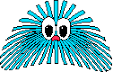
No comments:
Post a Comment