There will be times when you want to delay when your post is published. It may be that you are going away on holiday but you still want to add a post. It's very easy to do this.
Type up your post as normal and before you click on Publish, click on the link at the bottom Post Options. This will reveal a button below where it says Post Date and Time that says Scheduled At. Click in the circle button next to that and then type in the time and date when you want your post to appear.
Then click on Publish. This will then take you to your Edit Posts page and your new post will say scheduled next to it.
You must remember to change the date and time before you click Publish in order for it to remain unpublished until the specified date.
If you forget to change the date and time before clicking Publish, then you will have to reopen the post on the Edit Posts page, click the Save As Draft option, then reopen again from the Edit Posts page and change the time and date before clicking on Publish.
For any of this to work, however, you must check that you have your time setting set to the correct time zone. To do that, click on Design, then the Settings tab and then Formatting. Scroll down until you find the Time Zone section and make sure it is set correctly. This will be (GMT+00:00) London for UK readers. Scroll through the extensive list to choose the appropriate one for you. Be aware that you must choose the correct one as it can affect other sections of your blog as well (such as date formats).
Wednesday, 16 March 2011
Subscribe to:
Post Comments (Atom)

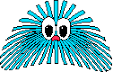
No comments:
Post a Comment