Comment Moderation means that comments left by your visitors won't appear on your blog until you check their content and agree they can be published.
I personally don't have either, and I never have. Instead, I have my comments set up so that I receive an email telling me that someone has commented, and on which post. Then I can either read my comment in my email programme, or go over to my blog and read them there. I have to say I like to read them on my blog so I can put a face to the comment.
A lot of people have Word Verification to stop spammers from adding their comments but Blogger now has a Spam filter, and so any comment it thinks is Spam is placed in its own folder and not actually published. You can then check that folder in case a genuine comment has gone there by mistake and move it back to your normal comment folder.
So, if you want to turn Word Verification on or off, you need to click on Design and then the Settings tab and then click on Comments.
Scroll down until you find the Word Verification section and click yes or no.
For Comment Moderation, scroll down and choose the option you want - Always, Never or only on older posts. You can determine which ones.
If you choose to have Comment Moderation switched on, then you will get a notification on your dashboard telling you if you have comments and how many. You can also set it up to receive email notifications when you get comments.
You can adjust any of the other Comments settings here also.
You can decide who can comment on your blog, either allowing anyone or restricting it to only followers or Google users.
You can also decide how you want your comment form to look. There are three options - you can have a new page open with your comment form, have it appear below your post or have a pop-up window.
You can also add a message that you want to appear above the comment box, addressed to your visitors. This could just be thanking them for their comments, or something else.
There is also a box for you to fill in your email address should you wish to be informed that you have received a comment. This will mean you won't have to keep checking your comments just on the off-chance someone has left you a comment, and know which ones you have already read and which are new.
UPDATE FOR THOSE USING THE NEW BLOGGER INTERFACE
It has been brought to my attention that the new Blogger interface does not offer an option to turn off Word Verification. Hopefully this will be resolved before it becomes the norm but until then, here is the solution:
So, what you need to do is make sure you are signed into your blog and then click on the Design button on the top right of the page (next to New Post and Sign Out).
Then you need to look for the grey cog icon in the top right of the page and click on it.
On the drop-down menu, click on the Old Blogger Interface button, and from the next page that uploads, select the Settings button and then follow my instructions above.
If, once you have done that, you decide that you want to revert back to the new interface, return to your dashboard and at the top of the page there should be a blue link that says
Try the Updated Blogger Interface. Click on that and you are back where you started.

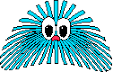
7 comments:
kathleen,this made sense to me so i know it will help other bloggers,keep up the good work,x
Hi Kathleen, many thanks for your help in setting up my blog and for your comment on it. I don't think I would've bothered without your help and this blog. Keep up the good work and I'm following for more tips!
Brillaintly explained, I now have no verification thing and a nice little message for if anyone wshes to leave me a comment, thanks! :)
thanks kathleen lets hope this works ... had no problems understanding your very clear instructions ... ooooo I hate word verification thanks again ... love sandy xx
Thanks for letting me know Kathleen that I had word verification switched on, I have now turned it off. xxx Alison
Many thanks for the instructions and pointing out I had it turned on. Thanks to your easy to follow instruction, I now have it switched off x
I have followed your instructions to a "T" but there is nowhere on any page that I can find anything that allows me to turn word verification OFF.I know it can be really iritating and I really want to oblige but I am stumped as to where this thing is. Could it be that Blogger have changed the way they do things juts to annoy people loike me who are new to Blogging ..... help please!
Post a Comment